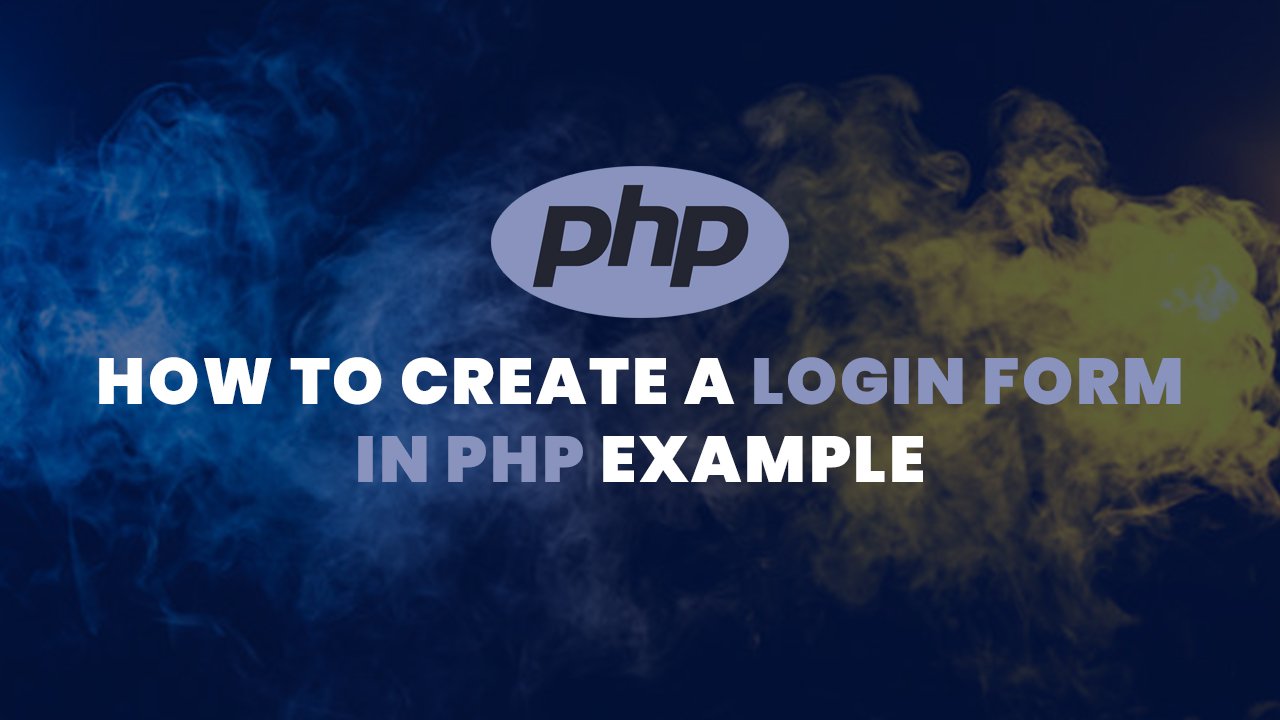Today we will learn about creating a login form in PHP Example. This Tutorial will cover creating a PHP file, CSS, JS and a configuration of the database. Login page should be as follows and works based on session. If the user closes the session, it will erase the session data.
Also Read: Laravel 9 Sorting Columns with Pagination
Step to Create a Login Form in PHP Example:
- Step 1: Project Structures
- Step 2: Create a PHP File
- Step 3: Create Database Config File
- Step 4: Create CSS
- Step 5: Create JS
- Step 6: Results
- Step 7: Conclusion
Project Structures
This is the project structures:
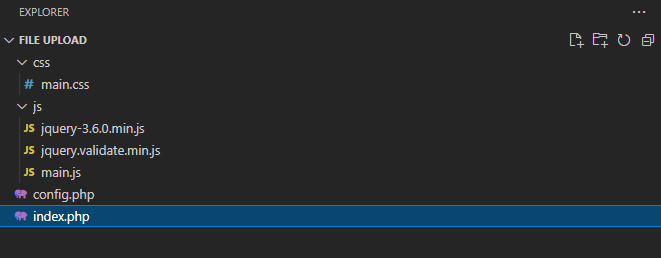
We have index.php, config.php at a root of the directory. There are two folder css and js which contain main.css, main.js and our jQuery files.
- index.php – going to be our main PHP file to display a login form
- config.php – going to be our database configuration file where we’ll add all database details like server, database name, database username and database password.
- main.css – This is going to be our stylesheet for styling the form.
- main.js – This contain the script of the project.
- jQuery Files – The one is the main jQuery file and the other is for validation.
Also Read : Autocomplete Search using jQuery UI in Laravel 9
Create a PHP File:
First, create an index.php in the project folder and add the following code into it:
<?php
session_name('LoginForm');
@session_start();
error_reporting(0);
include("config.php");
?>
<!DOCTYPE html>
<html>
<head>
<meta charset="utf-8">
<meta http-equiv="X-UA-Compatible" content="IE=edge">
<title>Login Form - LaravelTuts</title>
<meta name="description" content="">
<meta name="viewport" content="width=device-width, initial-scale=1">
<script src="js/jquery-3.6.0.min.js"></script>
<link href="//netdna.bootstrapcdn.com/bootstrap/3.0.0/css/bootstrap.min.css" rel="stylesheet" id="bootstrap-css">
<script src="//netdna.bootstrapcdn.com/bootstrap/3.0.0/js/bootstrap.min.js"></script>
<script src="//cdnjs.cloudflare.com/ajax/libs/jquery-validate/1.19.2/jquery.validate.min.js"></script>
<link rel="stylesheet" href="css/main.css">
<script src="js/main.js"></script>
</head>
<body>
<div class="wrapper">
<div class="container">
<h1>Welcome to LaravelTuts</h1>
<?php
// check if user is logged
$error = '';
if (isset($_POST['is_login'])) {
$sql = "SELECT * FROM " . $SETTINGS["USERS"] . " WHERE `email` = '" . $mysqli->real_escape_string($_POST['email']) . "' AND `password` = '" . $mysqli->real_escape_string($_POST['password']) . "'";
if ($result = $mysqli->query($sql)) {
$user = $result->fetch_assoc();
$result->free();
if (!empty($user)) {
$_SESSION['user_info'] = $user;
$sql = " UPDATE " . $SETTINGS["USERS"] . " SET last_login = NOW() WHERE id=" . $user['id'];
if (!$mysqli->query($sql)) {
printf("Error: %s\n", $mysqli->sqlstate);
exit;
}
} else {
$error = 'Wrong email or password.';
}
} else {
printf("Error: %s\n", $mysqli->sqlstate);
exit;
}
}
// action when logout is pressed
if (isset($_GET['ac']) && $_GET['ac'] == 'logout') {
$_SESSION['user_info'] = null;
unset($_SESSION['user_info']);
}
if ($error !==''){
?><div class="alert alert-danger">
<strong>Error</strong> <?php echo $error; ?>
</div>
<?php
}
?>
<?php
// logged in info
if (isset($_SESSION['user_info']) && is_array($_SESSION['user_info'])) { ?>
<form id="login-form" class="login-form" name="form1">
<div id="form-content">
<div class="welcome">
<span><?php echo $_SESSION['user_info']['name'] ?></span>, you are logged in.
<br/><br/>
<?php echo $_SESSION['user_info']['content'] ?>
<br/><br/>
<a class="logoutBtn" href="index.php?ac=logout" >Logout</a>
</div>
</div>
</form>
<?php } else {
//login form
?>
<form id="login-form" class="login-form" name="form1" method="post" action="index.php">
<input type="hidden" name="is_login" value="1">
<input id="email" name="email" class="required" type="email" placeholder="Email">
<input id="password" name="password" class="required" type="password" placeholder="Password">
<div class="row"><button type="submit" id="login-button">Login</button></div>
</form>
<?php } ?>
</div>
</div>
</body>
</html>Also Read : How to create Custom Laravel Helpers in Laravel 9
Create Database Config File:
First create a database:
Go to PHPMYADMIN and create a new database for the project. We had name a database as laraveltuts for this project.
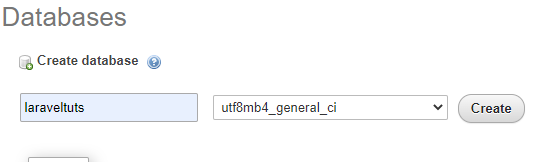
Create a table with Fields:
As now you had created a database now its time to create a users table. Create a new table users in laraveltuts database.
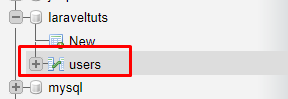
After you create table add column as shown in the image:
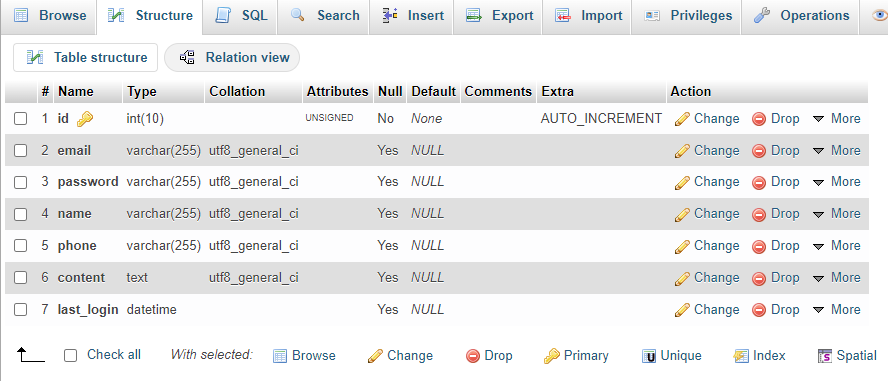
Add User details to table:
Now it’s time to insert users into it. We had inserted a new record to the table.
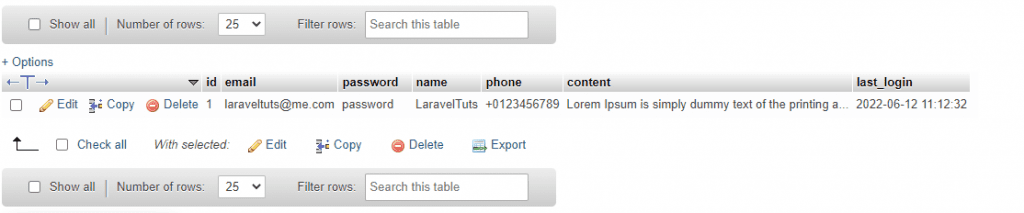
Create a config.php file in the root directory of the project and add the following code:
<?php
/* Define MySQL connection details and database table name */
$SETTINGS["mysql_user"]='root';
$SETTINGS["mysql_pass"]='';
$SETTINGS["hostname"]='localhost';
$SETTINGS["mysql_database"]='laraveltuts';
$SETTINGS["USERS"] = 'users'; // this is the default table name that we used
/* Connect to MySQL */
$mysqli = new mysqli($SETTINGS["hostname"], $SETTINGS["mysql_user"], $SETTINGS["mysql_pass"],$SETTINGS["mysql_database"]);
/* check connection */
if (mysqli_connect_errno()) {
printf("Connect failed: %s\n", mysqli_connect_error());
exit();
}Add the MySql Username, Password, Hostname and Table name.
Also Read : How to Send Email using PHPMailer in Laravel 9
Create CSS:
We had added bootstrap CDN. You can get a CDN visit bootstrap website.
Add the following style to css/main.css file.
@import url(https://fonts.googleapis.com/css?family=Source+Sans+Pro:200,300);
* {
box-sizing: border-box;
margin: 0;
padding: 0;
font-weight: 300;
}
body {
font-family: 'Source Sans Pro', sans-serif;
color: white;
font-weight: 300;
}
body ::-webkit-input-placeholder {
/* WebKit browsers */
font-family: 'Source Sans Pro', sans-serif;
color: white;
font-weight: 300;
}
body :-moz-placeholder {
/* Mozilla Firefox 4 to 18 */
font-family: 'Source Sans Pro', sans-serif;
color: white;
opacity: 1;
font-weight: 300;
}
body ::-moz-placeholder {
/* Mozilla Firefox 19+ */
font-family: 'Source Sans Pro', sans-serif;
color: white;
opacity: 1;
font-weight: 300;
}
body :-ms-input-placeholder {
/* Internet Explorer 10+ */
font-family: 'Source Sans Pro', sans-serif;
color: white;
font-weight: 300;
}
.wrapper {
background: #50a3a2;
background: -webkit-linear-gradient(top left, #50a3a2 0%, #53e3a6 100%);
background: linear-gradient(to bottom right, #50a3a2 0%, #53e3a6 100%);
width: 100%;
height: 100vh;
overflow: hidden;
}
.wrapper.form-success .container h1 {
-webkit-transform: translateY(85px);
transform: translateY(85px);
}
.container {
max-width: 600px;
margin: 0 auto;
padding: 80px 0;
height: 400px;
text-align: center;
}
.container h1 {
color: #f9f800;
-webkit-transition-duration: 1s;
transition-duration: 1s;
-webkit-transition-timing-function: ease-in-put;
transition-timing-function: ease-in-put;
font-weight: bold;
letter-spacing: 3px;
font-size: 30px;
text-transform: uppercase;
}
form {
padding: 20px 0;
position: relative;
z-index: 2;
}
form input {
-webkit-appearance: none;
-moz-appearance: none;
appearance: none;
outline: 0;
border: 1px solid rgba(255, 255, 255, 0.4);
background-color: rgba(255, 255, 255, 0.2);
width: 300px;
border-radius: 3px;
padding: 10px 15px;
margin: 0 auto 10px auto;
display: block;
font-size: 18px;
color: white;
-webkit-transition-duration: 0.25s;
transition-duration: 0.25s;
font-weight: 300;
}
form input:hover {
background-color: rgba(255, 255, 255, 0.4);
}
form input:focus {
background-color: white;
color: #53e3a6;
}
form button {
-webkit-appearance: none;
-moz-appearance: none;
appearance: none;
outline: 0;
background-color: white;
border: 0;
padding: 10px 15px;
color: #000;
border-radius: 3px;
width: 300px;
cursor: pointer;
font-size: 18px;
-webkit-transition-duration: 0.25s;
transition-duration: 0.25s;
}
.logoutBtn{
color: white;
padding: 5px 10px;
background: black;
border-radius: 5px;
text-decoration: none;
text-transform: uppercase;
font-size: 14px;
font-weight: bold;
letter-spacing: 3px;
}
.logoutBtn:hover, .logoutBtn:focus{
color: #f9f800;
text-decoration: none;
text-transform: uppercase;
}
.welcome{
font-size: 17px;
}
.welcome span{
font-size: 17px;
font-weight: bold;
color: #f9f800;
}
form button:hover {
background-color: #f5f7f9;
}
Create JS:
Download the jQuery and jQuery Validation and add it to js folder.
Add the following style to js/main.js file.
var jQuery_1_8_2 = $.noConflict();
(function ($, undefined) {
$(function () {
var form = $('#login-form');
if (form.length > 0) {
form.validate({
});
}
});
})(jQuery_1_8_2);
Results:
Conclusion:
Today we had learned how to create a login form in PHP example. If you like the tutorial or have any trouble, please comment below.
Also Read : Fetch records from MySQL with jQuery AJAX – Laravel 9